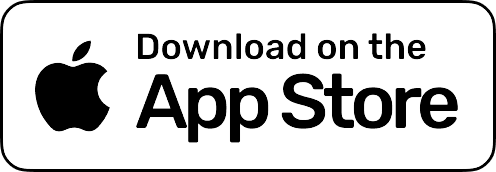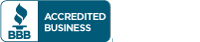Uploading AncestryDNA Results to GenoPalate
Upload your DNA test results from AncestryDNA by following our step-by-step guide. We combine your AncestryDNA results with the power of nutrigenomics to create a science-based nutrition plan and personalize your health.
Sign In to Your AncestryDNA Account
1. Please visit www.ancestry.com.
2. Sign in to your personal account with AncestryDNA.
Download Raw DNA Data
1. Under the “DNA” tab, click Your DNA Results Summary.
2. Click Settings in the top right corner.
3. Scroll to the bottom under “Actions” and click Download next to “Download Raw DNA Data”.
4. Enter your account password and click Confirm.
Wait for an Email to Download and Save DNA File
1. You will receive an email (within an hour) when your DNA download is complete.
2. Open the email and click Confirm Data Download. This will take you to a new page.
3. Click Download DNA Raw Data.
4. Once your raw DNA data file downloads, save the file to your computer.
Upload Your DNA File
1. Sign in to your GenoPalate account and click on the blue upload icon.
2. Select the AncestryDNA raw data file on your computer to upload it to your GenoPalate account.
Watch Our Step by Step Video Tutorial
Learn how to upload your DNA data from AncestryDNA to GenoPalate.